-

11- Now go to your first game window (character #1) and pop the ISBoxer Control Panel, it should be Ctrl-Alt-Maj-G if you didn't modify it.
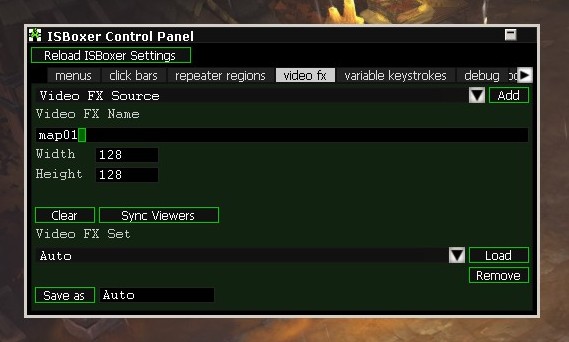
12- Go to “video fx” tab, select “Video FX Source”, name it (I suggest map01) and click “Add”. 2 new boxes will appear, “Video FX Editor” and “Source: map01”. Now, if you are running Diablo in full HD, which is 1920x1080, fill the “Video FX Editor” with the values indicated below... then save as “Auto” (or with another name) and close the ISBoxer Control Panel (Ctrl-Alt-Maj-G).
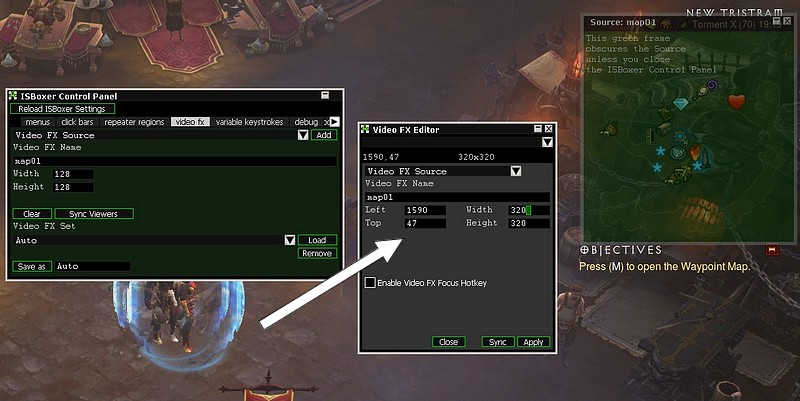
13- Proceed the same way for your game windows #2, #3 and #4. Of course, you'll name the sources map02, map03 and map04, right ?
14- Now go to that ugly black surface that you created before. You can click it from the Windows taskbar to have it in the foreground. Pop the ISBoxer Control Panel (Ctrl-Alt-Maj-G), go to “video fx” tab, select “Video FXViewer”, select map01 and click “Add”. In the Video FX Editor, fill the spaces with the values indicated (for a 1920x1080 game resolution). This will stick the first mini-map in the top left corner.
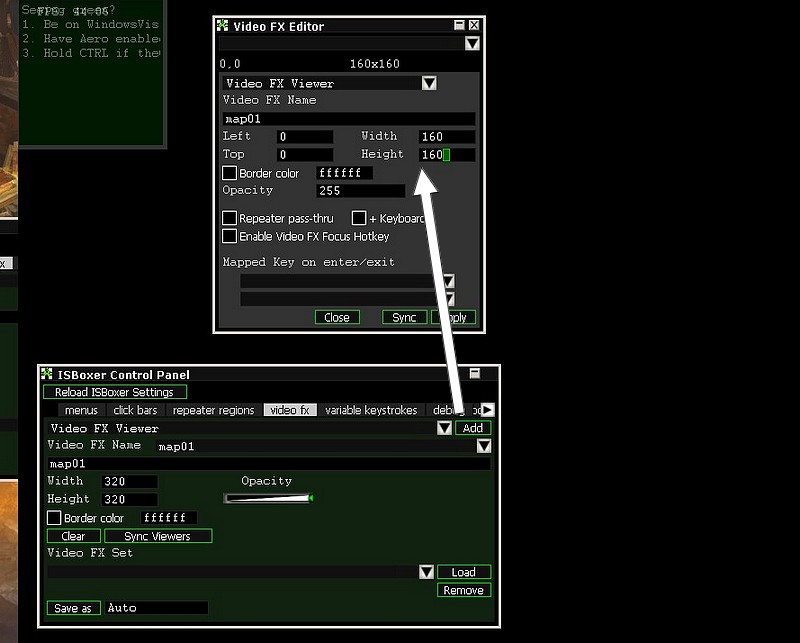
15- If you hit and maintain the Control key, the actual video should show in the viewer... If not, you did something wrong with your source.
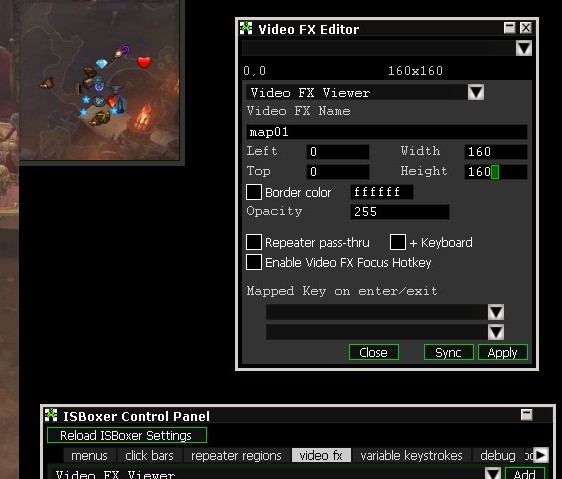
16- Now add the second viewer with the values indicated, and check if it works with “Control”...
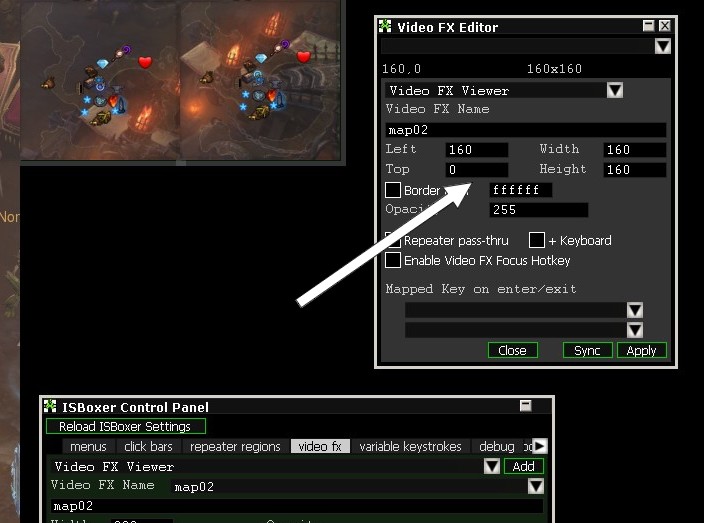
17- Finish with the 2 remaining viewers. All sizes are 160x160, and then you move the point of origin... so, this is Left=0 Top=0 for map 01, then Left=160 Top=0 for map 02, then Left=0 Top=160 for map 03, and Left=160 Top=160 for map 04.
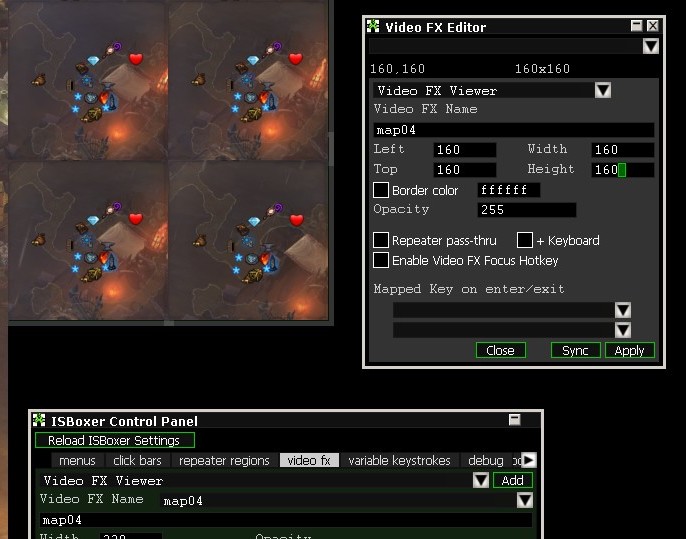
18- You are almost done. Back to ISBoxer, in the “Window Layout”, go to region 5 and select “Always on Top Mode”=On, then fill location and size data with the numbers shown below. Don't forget to add a semicolon as a separator...
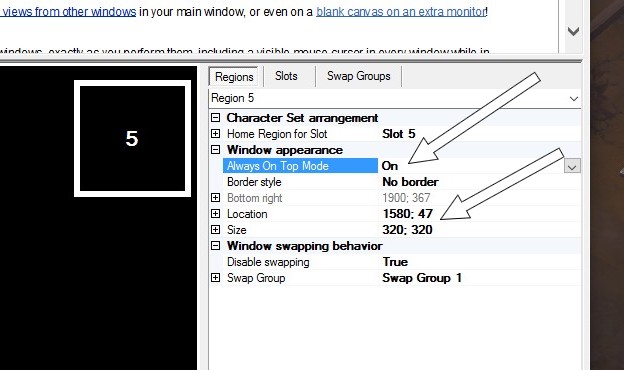
19- There you go 
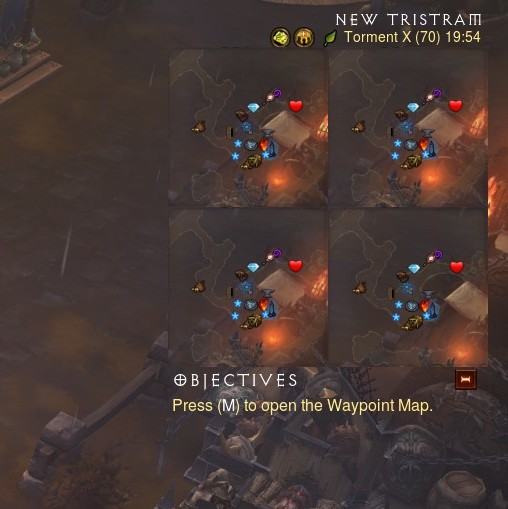
Note that with the same method you can have 4x health display, 4x resource display, or eventually 4x lag-meter display...
Last edited by Cmoidudu : 05-12-2016 at 12:55 AM
 Posting Rules
Posting Rules
- You may not post new threads
- You may not post replies
- You may not post attachments
- You may not edit your posts
-
Forum Rules





 Reply With Quote
Reply With Quote
Connect With Us