And finally, here is how to set up your own feed sources and get them to display.
I use these to display the bag space and repair status of my slaves on my main. I use a LibDataBroker display addon (Docking Station) with a panel which just contains my bag space and repair status. It is 150x20 pixels. This helps me to know how large my feed sources and outputs must be.
OK, once again we create a new mapped key in our Video Feeds keymap. I call mine CreateBagFeeds. First we will create the feed sources. Add a New Video Feeds Action, set up so.
Note that the target is a character slot (the one we want to create the source for). A unique feed name is required for each source. Copy that action 4 more times, changing both the target and the feed name. Your position and size should be the same for each slot if you have your UI set up identically for each character (always a good idea).
The output feeds are similar:
Note that the target is now Window: Current and you must reference the just-created feed names. Also the position of the output feed will need to be different for each slot or they will just overlap.
Now make sure to go back and add this mapped key (CreateBagFeeds) as a Do Mapped Key Action to your mapped key that is activated whenever a window gets swapped.
That's it for now. I hope you found this tutorial helpful. Please let me know of any errors or omissions or any feedback you may have. Many thanks to Lax for this great new functionality in ISBoxer 38.
Alge




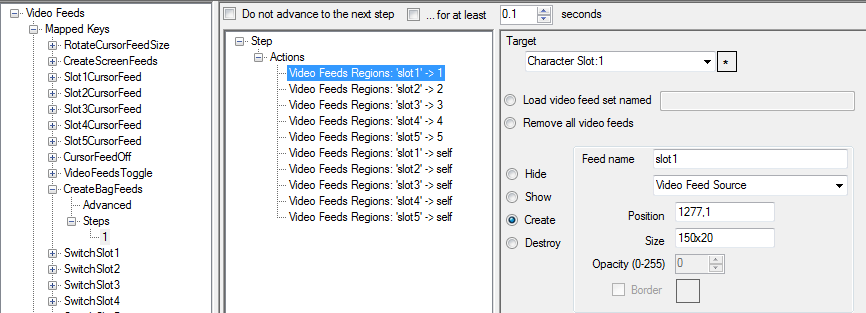
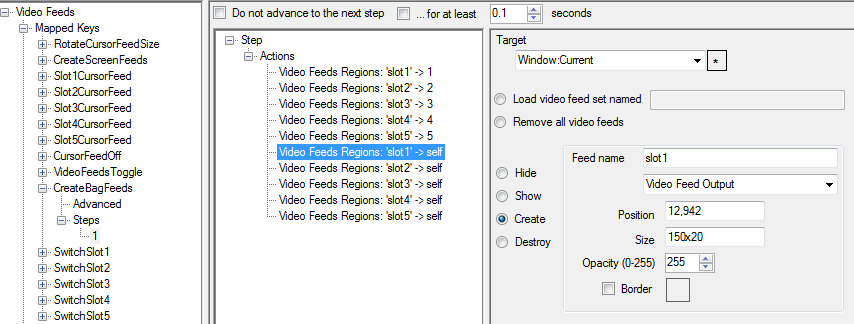

 Reply With Quote
Reply With Quote

Connect With Us