I'll give a quick example, but instead of pasting links to files, I'll paste the contents of the Keyclone keymap files and you'll have to make them into Keyclone files (detailed below).
The first will deal with setting up a follow key.
The follow key will be the ` (or grave accent) key, which is next to 1 on UK keyboards.
The ingame macro key will be the ] (or close square bracket) key.
NOTE: To convert the text in the code boxes below into a Keyclone keymap file, simply copy and paste the contents (in this case, the 6 lines) into a fresh notepad (only use notepad, not MS Word or Wordpad) file and name the file charactername.kcl (Obviously replacing charactername with your character's name, also, make sure that the file ends with .kcl and not .kcl.txt or something similar).
Modifer Keys (for reference):
Character1 will use Shift + Ctrl
Character2 will use Alt
Character3 will use Shift + Alt
Character4 will use Shift
Character5 will use Ctrl
First, the Keyclone files for each of the 5 characters.
Charater1
Code:
^
k(223.0.0):hs(follow.character1)
k(221.1.1):hs(follow.character4)
k(221.4.4):hs(follow.character5)
k(221.16.16):hs(follow.character2)
k(221.17.17):hs(follow.character3)
Character2
Code:
^
k(223.0.0):hs(follow.character2)
k(221.1.1):hs(follow.character3)
k(221.4.4):hs(follow.character5)
k(221.5.5):hs(follow.character1)
k(221.17.17):hs(follow.character3)
Character3
Code:
^
k(221.1.1):hs(follow.character4)
k(221.4.4):hs(follow.character5)
k(221.5.5):hs(follow.character1)
k(221.16.16):hs(follow.character2)
k(223.0.0):hs(follow.character3)
Character4
Code:
^
k(223.0.0):hs(follow.character4)
k(221.4.4):hs(follow.character5)
k(221.5.5):hs(follow.character1)
k(221.16.16):hs(follow.character2)
k(221.17.17):hs(follow.character3)
Character5
Code:
^
k(221.1.1):hs(follow.character4)
k(223.0.0):hs(follow.character5)
k(221.5.5):hs(follow.character1)
k(221.16.16):hs(follow.character2)
k(221.17.17):hs(follow.character3)
If you want, you can replace the character# bits with your WoW character names, but it makes no difference other than being easier to read.
This macro must be present ingame and the action button it is on must be bound to the ] key.
Code:
MACRO 1 "Follow" Ability_Rogue_Sprint
/target [mod:shift,mod:ctrl,target=Character1][mod:alt,target=Character2][mod:shift,mod:alt,target=Character3][mod:shift,target=Character4][mod:ctrl,target=Character5]
/follow
/targetlasttarget
END
Here, you will need to replace the character# with the names of your characters, the modifiers need to match those used in the Keyclone files.
Load the keymap files (see below) onto their respective WoW client and try it out. This should work, but let me know if you encounter any problems.
If it works, I'll post another example.
Troubleshooting
» Make sure that the ` and ] keys are NOT in the do-not-pass list within Keyclone.
» Check that the ingame macro is correct, the second line (the one that starts with /target) needs to be all on one line (check the WoW macros-cache.txt files in your /World of Warcraft/WTF/Account/AccountName/ServerName/CharacterName folder)
» Remember to load the keymap files and be sure that they are loaded onto the correct WoW client.
As someone asked me how to load the keymaps in Keyclone, I figured I'd post this here too
The first way to load a keymap is to right click on one of the WoW instances in the keyclone main window and click "Load Keymap", then select the one you want to load.
The second and best way to do it is to use commands, click Setup (on the Keyclone main window) then goto the Command Editor in the side menu, from there, you just specify the installation directory, the keymap you want to load, the screen region (set up in the maximiser tab), then just enter your account names (I blurred mine out).
Then! The important bit: On the main keyclone window is the command box (next to the connect button at the bottom). In the command box, you need to type the commands you want to run, seperate by semi-colons, then hit enter.
In my case, I'd enter the code below into the command box.
Code:
Account1;Account2;Account3;Account4;Account6
To Illustrate:
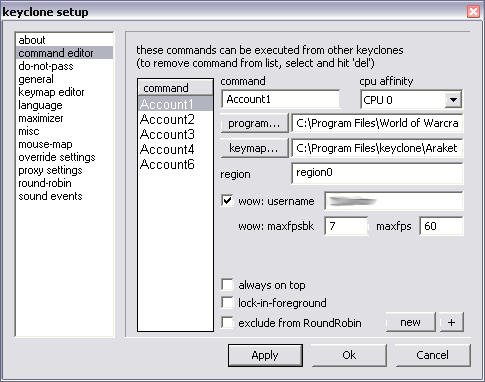
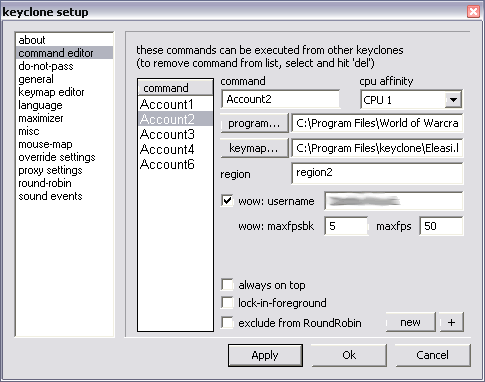
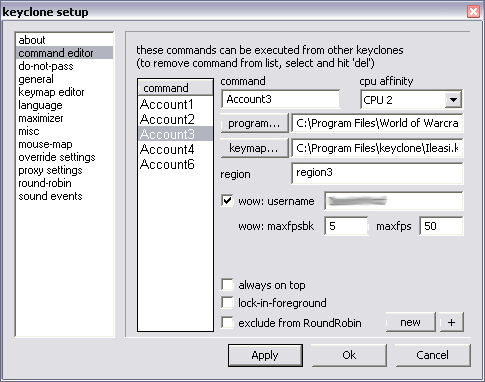
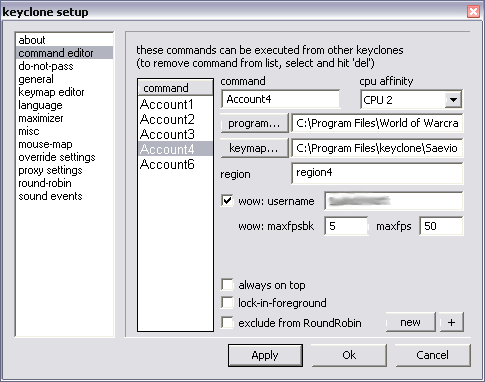
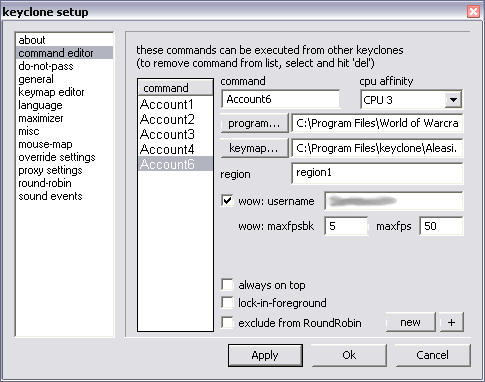
If you do it right, keyclone will look something like this after loading the WoW clients:
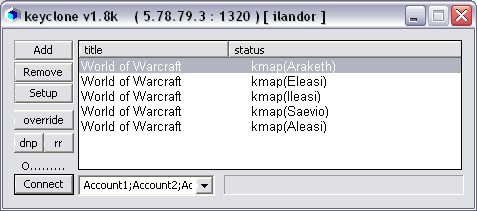




 Reply With Quote
Reply With Quote













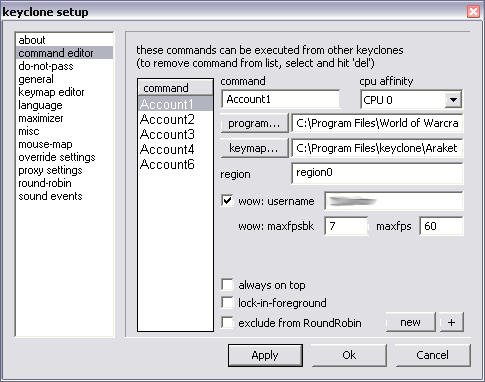
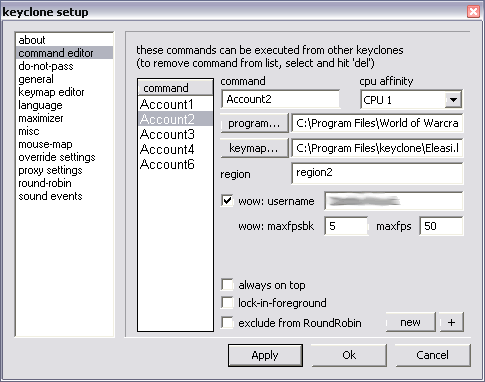
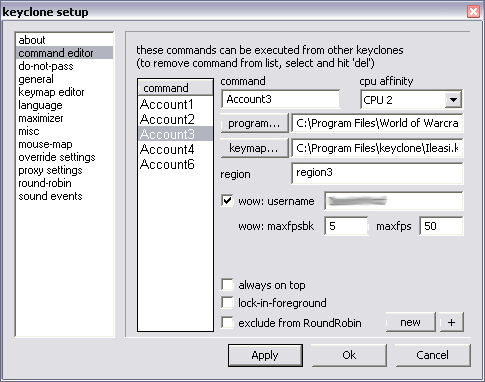
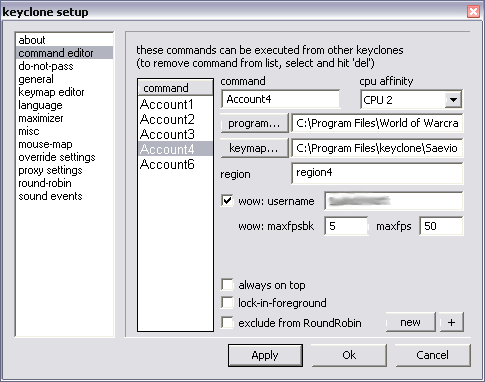
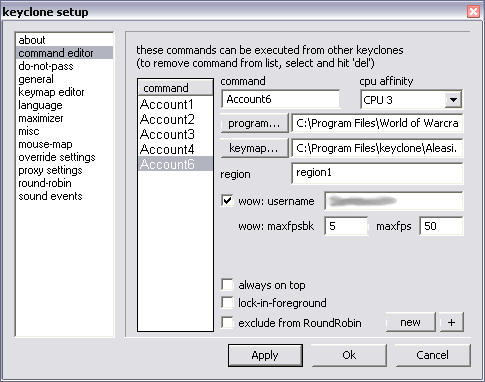
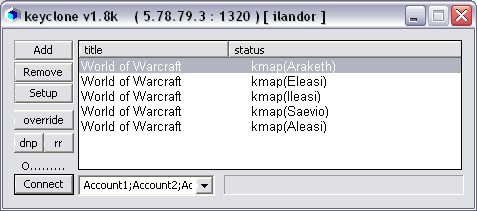

Connect With Us